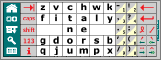Pocket Tunes plays subscription music
 A while back I wrote about Yahoo Music and their subscription program. I was very happy with the subscription service, but unable to use it with a portable device since it only supports certain non-iPod devices.
A while back I wrote about Yahoo Music and their subscription program. I was very happy with the subscription service, but unable to use it with a portable device since it only supports certain non-iPod devices.
Today there is good news—thanks to a $30 software download, my Treo 650 can play subscription music from Yahoo, Napster, and the rest. Version 3.1 of Pocket Tunes Deluxe, released today, supports Microsoft’s Janus/PlaysForSure DRM and I’m pleased to report that it plays Yahoo subscription music just fine.
I’ve been using Pocket Tunes for a couple of weeks already, since it beats Realplayer for playing MP3s on the Palm. It supports multiple folders on the SD card and can play an album in order, so I can use the same card with the Treo and with my car stereo.
The transfer process is a bit of a pain. Normally I would just pop the SD card into my computer’s card reader and copy the music files to it, but to support subscription music I have to put the card in the Palm, hook up its USB cable, and use the Yahoo Music application to transfer the music. The transfer takes a bit longer than copying using the card reader.
Once the files are there, though, it works well and sounds amazing. Now I can play music at home or wherever I go for $5 a month—I’m not sure if there’s any reason to buy an album again. Well, unless I want to play it on the iPod, the car stereo, or a CD player. You can’t have everything…
Two minor issues: there’s a delay (presumably DRM-related) of a second or two before playing each song, and a minor glitch skipping between tracks. Nevertheless, this is groundbreaking for a $30 shareware program.
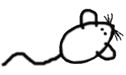

 Recently I replaced my
Recently I replaced my